Create a link for direct access
Teachers can assign an ebook, video, song, or game to students through a direct link. This allows students to read eBooks without annotating them, or to easily interact with songs, videos and games.
You can copy a direct link to an ebook, video, song, or game and place it in a Google Classroom or other LMS assignment. Go to the Resource Library in Benchmark Universe and find the resource you want to link to. Click on the More Options icon and select Create Direct Link in the Resource Options modal. A link will display for you to copy. Paste this link into any assignment or document you would like to create outside of Benchmark Universe.
These links will not expire after you end your session. If you are not signed into Benchmark Universe when accessing the link, you will be prompted to before the resource displays.
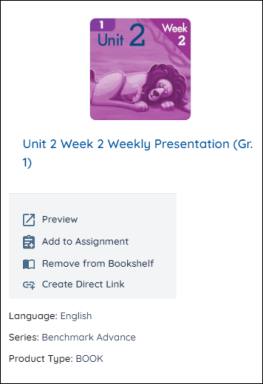

|
You will not be able to see student annotations if assigned this way. In order to see a student’s notes and annotations, you must assign the eBook via Benchmark Universe. |
Last Updated: February 05, 2025
